Creating Audiences from templates in GA4
We can break down Audience creation in Google Analytics 4 into a few categories for easier understanding. Each of the categories given below achieves the same objective of creating an audience.
Audience creation from template: Fastest method, change parameters already given in templates. The downside is it’s less flexible.
Custom Audience creation: Custom audience creation as the name suggest gives you full flexibility of all the parameters you can tweak to get your desired audience. It gives you options to add conditionality, sequences, and exclusions which you cannot do in templated audiences. The downside is that if you are just getting started you may feel overwhelmed by more options. You can either start from scratch or you can use a reference point from prebuilt audience suggestions by Google. In both cases, you get complete flexibility.
Predictive Audience creation: The method for creating a predictive audience is the same as other audiences. The key difference to understand in predictive audiences is that these Audiences are based on modeling ( not on actual data). Google’s algorithm looks at your current data, models it using its own data (if Google signals are enabled) and then creates the predictive outcome. The “Modeling” part is a black box for the end user. They may or may not be as accurate as is original data. Therefore, use them with caution especially when optimizing Ad budgets.
In this article, we will go through step-by-step instructions on how to create audiences in GA4 from pre-built templates and how to create Custom Audiences.
Audience creation from templates
Audience creation from templates is the fastest( but less flexible) way of getting started. You get fixed parameters that you can tweak, but you cannot add conditionality, sequences, and exclusions.
To create Audiences from the Template, we would navigate to :
Admin >
Select Property>
Audiences>
New Audience
You would be able to see Templates in the middle section of reference audiences.
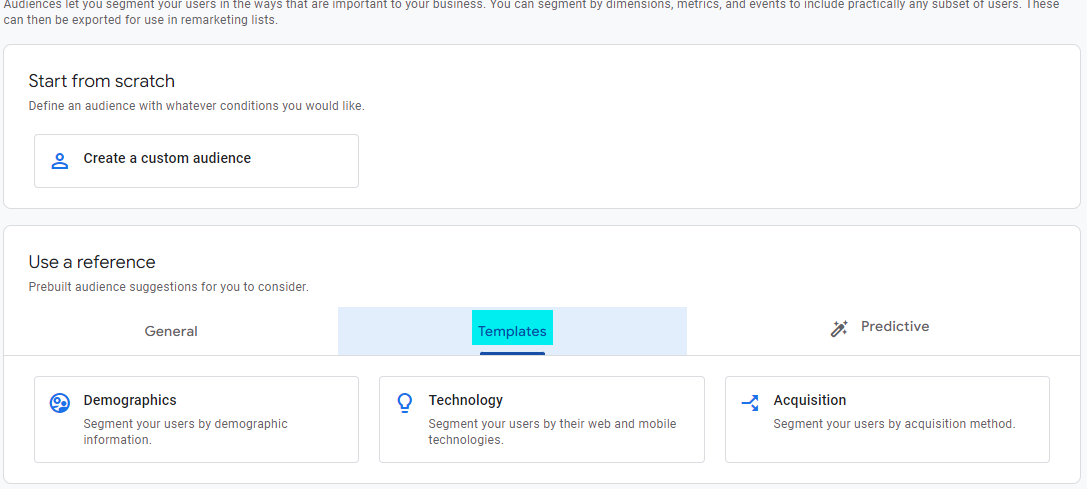
GA4 comes with 3 built-in templates, we will look at each of these templates and the options they provide.
Demographics template
Clicking on the demographics option will open a screen for selecting audience attributes. Here is an example of what your demographics audience filter may look like.
- The top section allows you to create a name for your audience.
- Attribute selector lets you choose which audience demographics you want to include in your audiences.
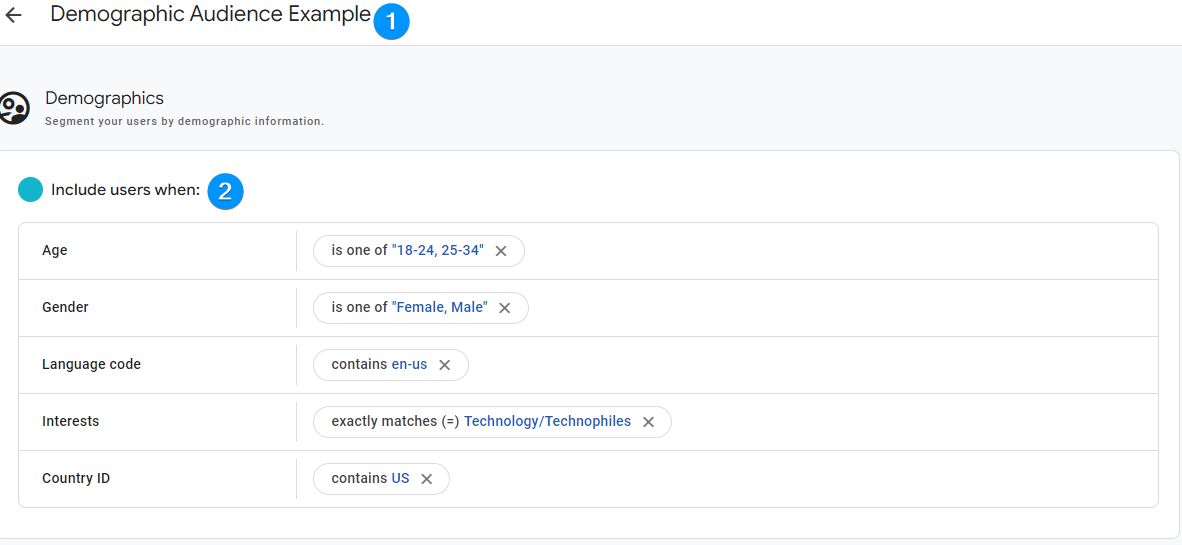
The demographics template enables you to create audiences based on the following characteristics and options.
| Audience Characteristic | Description | Filter examples in GA4 |
|---|---|---|
| Age | Age range of the audience | E.g. 18-24, 55-64, 65+ |
| Gender | Gender of the audience | Male, female and Unknown |
| Language Code | Preferred language of the audience | E.g. en-us, en-gb |
| Interests | Specific interests or affinities of the audience | E.g. Banking & Finance, Media lovers |
| Country ID | The age range of the audience | E.g. AU, US, IN |
Technology template:
Similar to above, clicking on the technology template will allow you to choose from audience. characteristics based on the technologies they are using.
- Choose a name for your audience.
- Select which characteristics you want to choose.
- Select Audience membership duration and triggers.
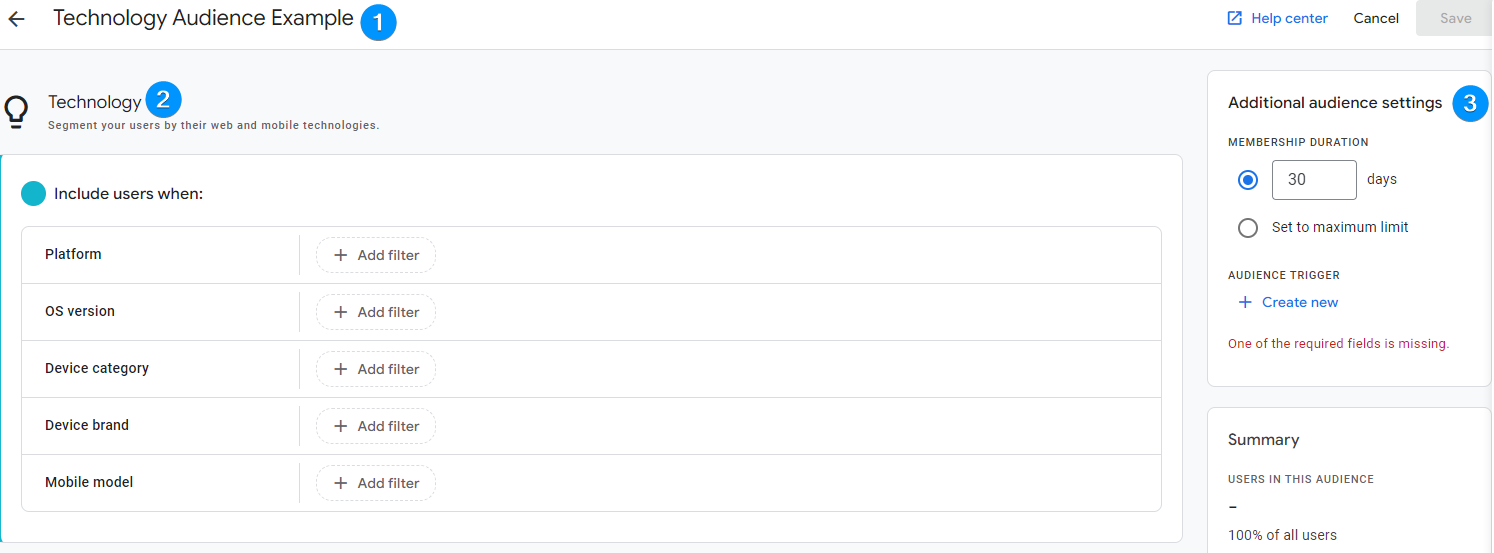
Technology template allows you to create audiences based on the following.
| Audience Characteristic | Description | Filter examples in GA4 |
|---|---|---|
| Platform | The platform or operating system the user is using | E.g. Web or mobile |
| OS Version | The specific version of the operating system | E.g. XP, Windows 11 |
| Device Category | The category of the device (e.g., mobile, desktop) | E.g. Mobile, Desktop |
| Device Brand | The brand of the device (e.g., Apple, Samsung) | E.g. Google, Apple, Samsung |
| Mobile Model | The specific model of the mobile device | E.g. Chrome, Edge Safari |
Acquisition template
The acquisition template relies on source, medium, and campaign attributes and allows you to choose from them alongside channels.
Similar to previous templates, you can choose
- Audience Name
- Acquisition parameters
- Audience duration and triggers.
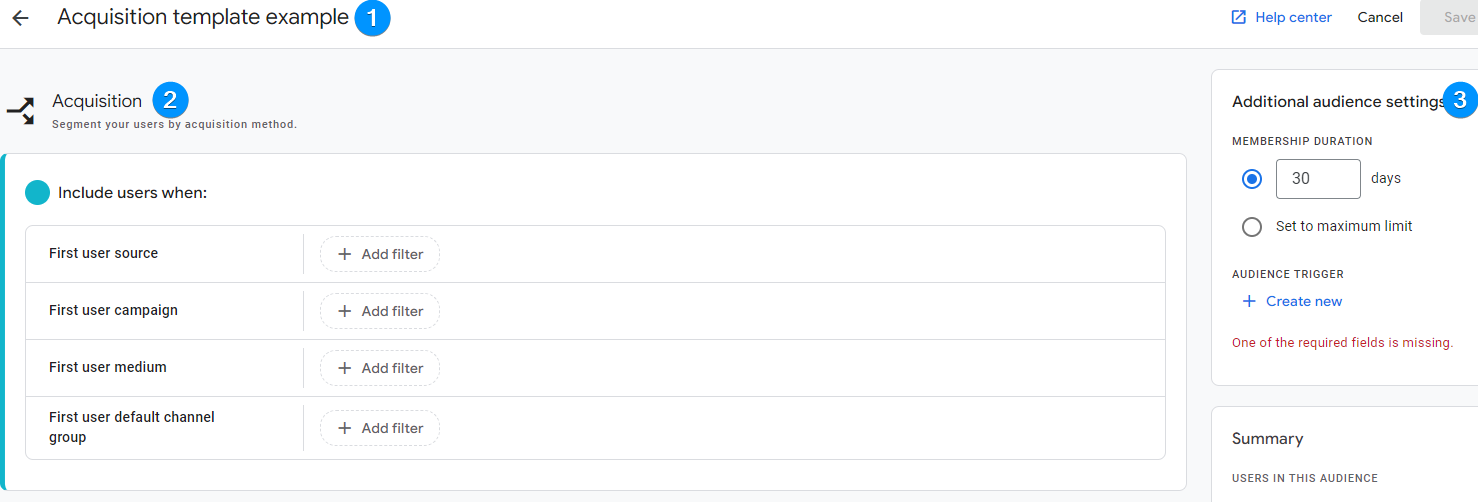
| Audience Characteristic | Description | Filter in GA4 |
|---|---|---|
| First User Source | The source of the user’s first visit or session | E.g. Google, Bing |
| First Use Campaign | The campaign associated with the user’s first visit | E.g direct, referral, organic, customCampaign |
| First User Medium | The medium of the user’s first visit or session | E.g. CPC, organic |
| First User Default Channel Group | The default channel group of the user’s first visit or session | E.g. Direct, Organic Search, Organic Social |
Additional Audience settings
Additional audience settings are the same in all 3 templates, we will quickly cover them here. For an in-depth understanding of triggers and duration in audiences, please refer to creating custom audiences in google analytics 4.
Wrapping Up
In summary, audience creation in Google Analytics 4 can be done through template-based, custom, and predictive sections. Templates provide a quick start but limited flexibility, while custom audiences offer full customization options. In this article, we only focused on demographics, technology, and acquisition templates. By leveraging audience creation in GA4, businesses can optimize their marketing strategies and make data-driven decisions for better audience targeting and engagement.

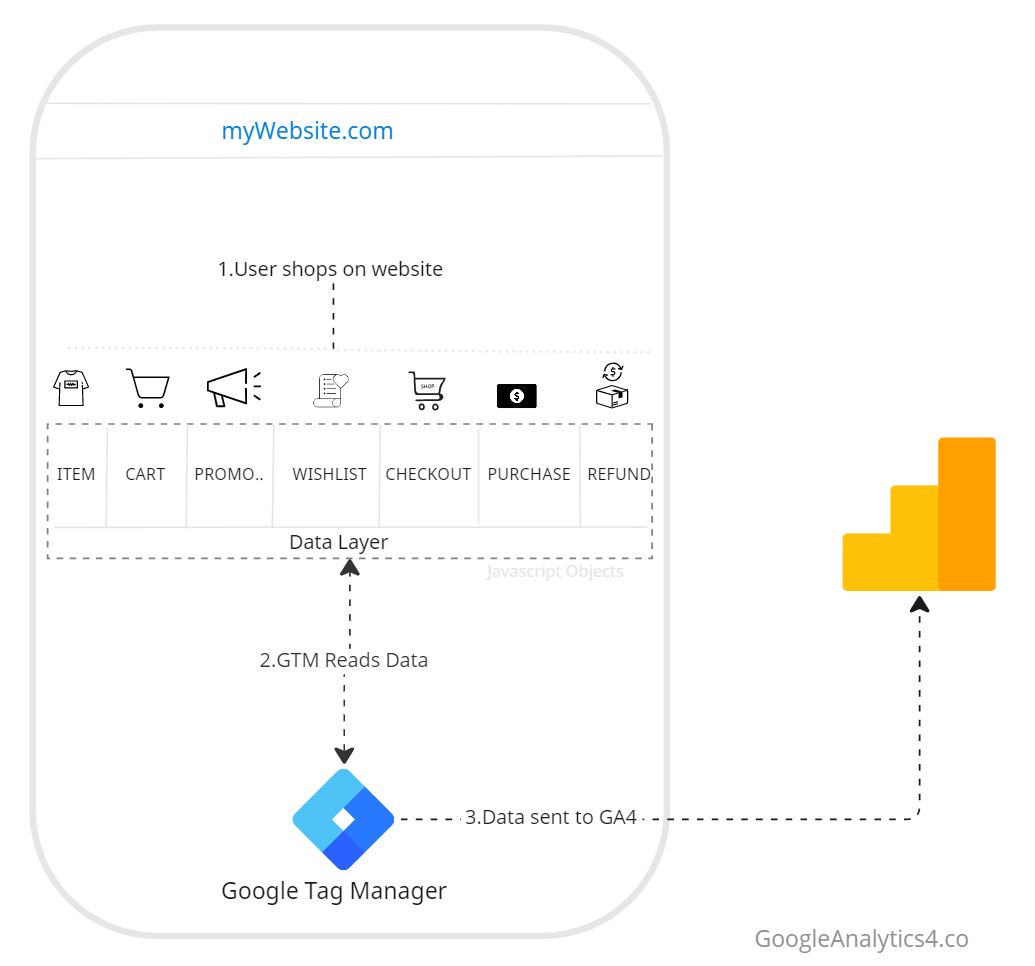
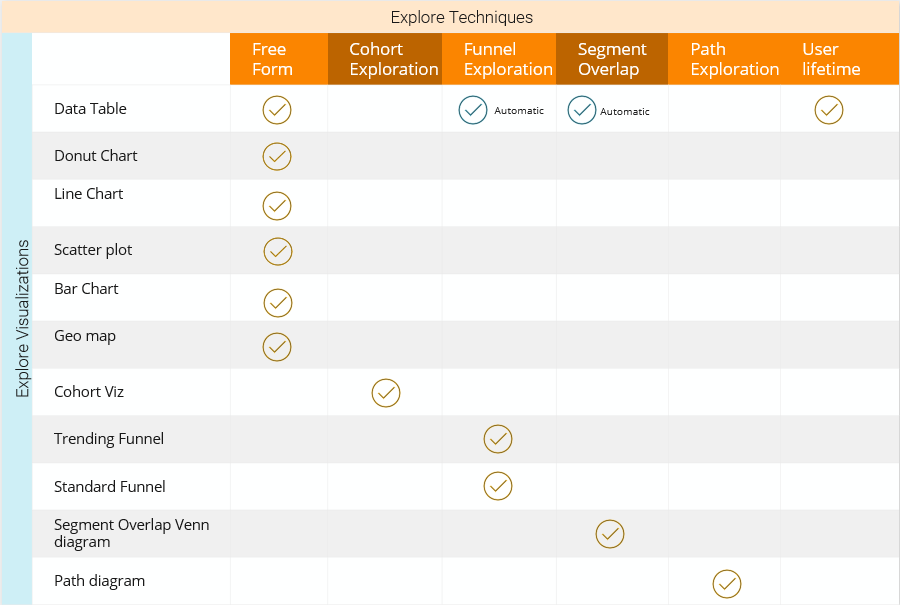
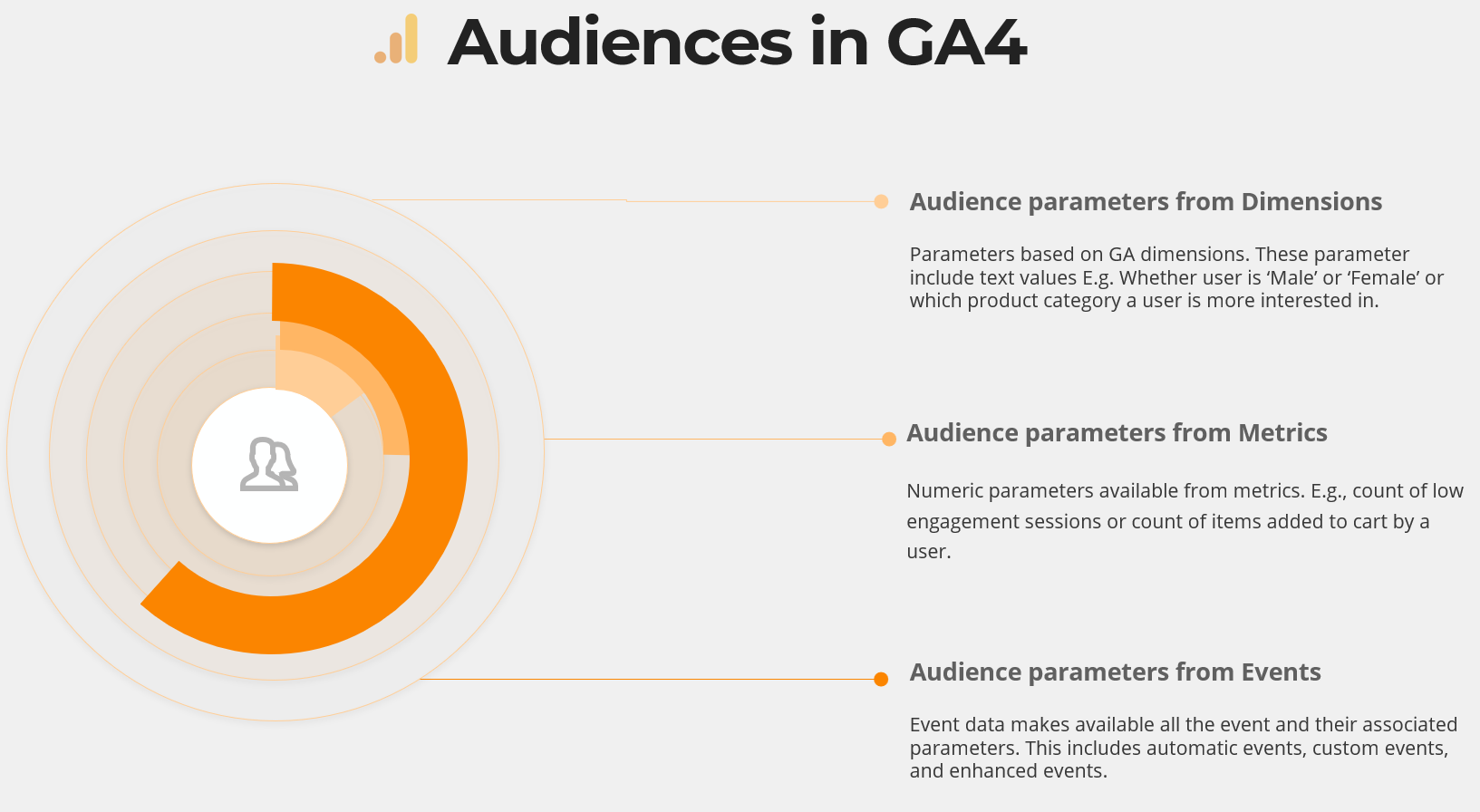
[…] 3 series of articles about Audiences in Google Analytics 4. The other two articles cover building audiences from templates and creating custom audiences in Google […]
[…] have had an in-depth look into what are audiences and how you can create simple audiences using audience templates in Google Analytics 4. The most flexible option for audience creation is with creating custom audiences. In this article, […]